Discover the endless possibilities of digital art with the best iPad for drawing. Dive into the pros and cons of using an iPad as your canvas, explore top drawing apps and accessories to enhance your artwork, and unlock your artistic potential with online iPad drawing classes.
Are you ready to take your artistic talents to the next level and unleash your creativity like never before? Look no further than the powerful and versatile iPad, the ultimate canvas for digital drawing. In this blog post, we will unlock the secrets to mastering your art and unleashing your creativity with the best iPad for drawing. From exploring the benefits and limitations of drawing on iPad, to discovering the top drawing apps, accessories, and styluses, we've got you covered. Whether you're a seasoned artist or just starting out, this in-depth guide will provide you with the tools and knowledge to harness the full potential of your iPad for drawing. So, grab your Apple Pencil, prepare to be inspired, and let's dive into the exciting world of digital art with the best iPad for drawing!
- Is iPad good for drawing? - Exploring the Pros and Cons of Using an iPad for Digital Art
- Top iPad Drawing Apps for Artists - A Comprehensive Review and Comparison
- Must-Have iPad Drawing Accessories for Professional Artists - Enhance Your Digital Artwork
- iPad Drawing Class: Unlocking Your Artistic Potential with Online Art Courses
- How to Choose the Right iPad for Drawing - Factors to Consider for Artists
Is iPad good for drawing? - Exploring the Pros and Cons of Using an iPad for Digital Art
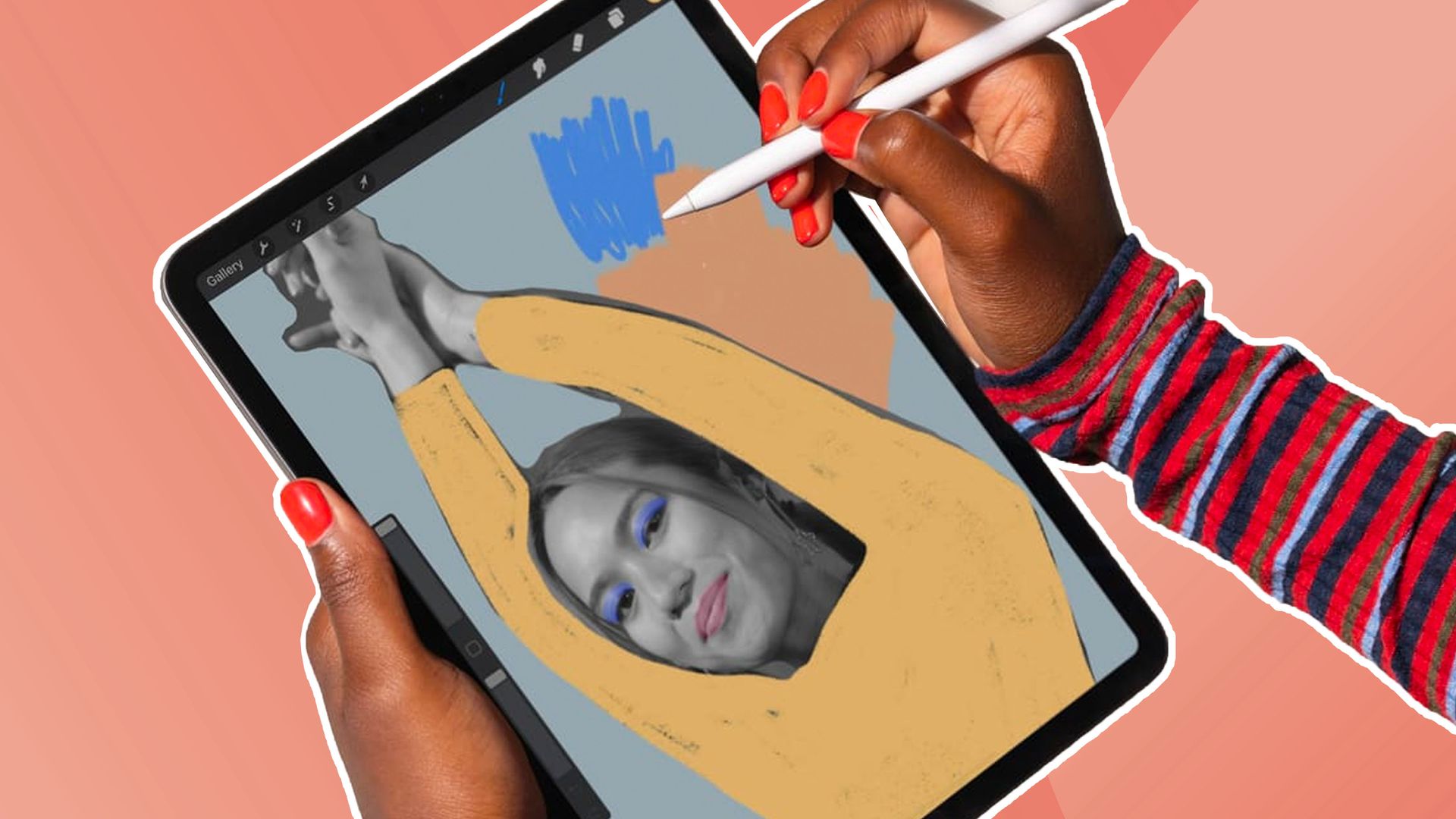 (Image credit: Future/Procreate/Apple)
(Image credit: Future/Procreate/Apple)
The iPad has become a popular tool for artists looking to create digital art on a portable and versatile platform. With its high-resolution Retina display, powerful processing capabilities, and compatibility with professional drawing apps like Procreate and Adobe Photoshop, the iPad offers a compelling option for artists to explore their creativity in a digital format.
One of the major advantages of using an iPad for drawing is its portability. Artists can carry their iPad with them wherever they go, allowing them to draw and create on the go, whether it's in a coffee shop, on a park bench, or while traveling. This mobility allows artists to capture inspiration in the moment and create artwork without being tethered to a computer or a studio setup.
Another advantage of using an iPad for drawing is its high-resolution display. The Retina display on iPads offers sharp, vibrant colors and excellent detail, providing artists with a visually appealing canvas to work on. The touch screen on iPads is also pressure-sensitive, allowing for precise and natural drawing experiences, especially when used in conjunction with the Apple Pencil, a stylus designed specifically for the iPad.
Furthermore, the iPad offers compatibility with a wide range of professional drawing apps, such as Procreate, Adobe Fresco, Concepts, and Autodesk Sketchbook, which provide robust tools and features for digital art creation. These apps offer a wide array of brushes, layers, blending modes, and other creative tools that allow artists to achieve a wide range of styles and effects in their artwork. Many of these apps also support features like palm rejection and tilt recognition, further enhancing the drawing experience.
However, it's important to note that the iPad also has some limitations when it comes to using it for drawing. One limitation is the potential for lag or latency, especially when using certain apps or working with large canvas sizes or complex projects. This can affect the overall responsiveness and accuracy of the drawing process, which may be a concern for artists who require high precision in their work.
Another limitation is the storage capacity of the iPad. While newer iPads come with ample storage options, older models or lower storage configurations may have limited space for storing large art files, especially for artists who work with high-resolution images or video. This can require artists to manage their storage space carefully and potentially invest in external storage solutions.
Additionally, some artists may find that they need to purchase additional accessories, such as styluses or screen protectors, to optimize their iPad for drawing. While the Apple Pencil is a popular and highly recommended stylus for drawing on the iPad, it is an additional expense and may not be compatible with all iPad models. Screen protectors may also be necessary to reduce glare or protect the iPad screen from scratches, which can affect the drawing experience.
In conclusion, the iPad can be a good option for artists looking to create digital art, offering portability, a high-resolution display, and compatibility with professional drawing apps. However, it's important to consider the potential limitations, such as lag or latency, storage capacity, and the need for additional accessories. Artists should carefully evaluate their specific needs and preferences when deciding if the iPad is a suitable tool for their digital art creation process
Top iPad Drawing Apps for Artists - A Comprehensive Review and Comparison
 (Image credit: 99designs)
(Image credit: 99designs)
Digital art has become increasingly popular among artists, and the iPad has emerged as a powerful platform for creating digital art. With a plethora of drawing apps available on the App Store, it can be overwhelming for artists to choose the best iPad drawing app for their creative needs. In this section, we will review and compare some of the top iPad drawing apps that are widely used by artists around the world.
- Procreate - Procreate is a renowned drawing app that has gained immense popularity among artists for its powerful and intuitive features. It offers a wide range of brushes, customizable settings, and advanced layer management, making it a versatile tool for digital art creation. Procreate also supports high-resolution canvases and offers a smooth and responsive drawing experience, making it a top choice for professional artists.
- Adobe Fresco - Adobe Fresco is another popular drawing app that is known for its realistic and natural brush performance. It offers a unique feature called Live Brushes, which simulate the behavior of real-life brushes, such as oil or watercolor, giving artists an authentic drawing experience. Adobe Fresco also seamlessly integrates with other Adobe Creative Cloud apps, allowing artists to easily transfer their artwork across different platforms.
- Concepts - Concepts is a drawing app that focuses on vector-based drawing, making it ideal for artists who require precise and scalable illustrations. It offers a wide range of brushes, a powerful vector editing toolset, and supports infinite canvas, allowing artists to create detailed and complex illustrations. Concepts also offers a unique feature called "Smart Tools," which assist artists in creating symmetrical drawings, perfect circles, and straight lines with ease.
- Autodesk Sketchbook - Autodesk Sketchbook is a free drawing app that offers a robust set of drawing tools and features. It has a user-friendly interface and offers a wide range of brushes, blending modes, and layer management. Autodesk Sketchbook also supports high-resolution canvases and has a smooth and responsive drawing performance, making it a popular choice among artists.
- Artstudio Pro - Artstudio Pro is a comprehensive drawing app that offers a wide range of brushes, layer management, and advanced editing tools. It also supports PSD file format, allowing artists to easily transfer their artwork to other editing software. Artstudio Pro also offers features like color adjustment, text tools, and selection tools, making it a versatile drawing app for artists.
Must-Have iPad Drawing Accessories for Professional Artists - Enhance Your Digital Artwork
 (Image credit: Art Side of Life)
(Image credit: Art Side of Life)
Creating digital art on an iPad can be an exciting and fulfilling experience, and to enhance your digital artwork, there are various iPad drawing accessories available in the market. These accessories can greatly improve your drawing experience, allowing you to create artwork with more precision, comfort, and control. In this section, we will explore some must-have iPad drawing accessories for professional artists.
- Apple Pencil - The Apple Pencil is a stylus designed specifically for use with the iPad, and it's a must-have accessory for artists who want to draw, sketch, or paint on their iPad. The Apple Pencil offers incredible precision, pressure sensitivity, and tilt sensitivity, making it feel like you're using a traditional pencil or brush. It's available in two versions, the first-generation Apple Pencil, and the second-generation Apple Pencil, which is designed for use with newer iPad models. The Apple Pencil is an essential accessory for artists who want to have precise control over their digital artwork.
- Screen Protectors - Screen protectors are a crucial accessory for artists as they not only protect the iPad screen from scratches and smudges but also provide a better drawing experience. There are various types of screen protectors available, including matte finish screen protectors that reduce glare and provide a paper-like texture, making it easier to draw and paint on the iPad. Some screen protectors also offer anti-fingerprint and anti-glare properties, enhancing the clarity and visibility of your artwork. iPad Stand - An iPad stand is a practical accessory that can greatly improve your comfort and ergonomics while drawing on your iPad. There are various types of iPad stands available, including adjustable stands, foldable stands, and desk mounts, allowing you to choose the one that suits your preferences and working style. A good iPad stand will provide a stable and comfortable viewing angle, reducing neck and back strain, and allowing you to draw for longer periods without discomfort.
- Bluetooth Keyboard - While drawing on the iPad, you may also need to type notes, labels, or descriptions for your artwork. A Bluetooth keyboard can be a handy accessory that allows you to type quickly and efficiently. It can also be useful when using drawing apps that require text input, such as adding text to speech bubbles in comic illustrations or creating typographic artwork. A compact and lightweight Bluetooth keyboard can easily connect to your iPad and provide a seamless typing experience.
- iPad Case or Sleeve - Protecting your iPad is essential, especially if you're an artist who carries it around frequently. An iPad case or sleeve can provide adequate protection against scratches, dust, and bumps, ensuring that your iPad remains safe and intact. There are various types of iPad cases and sleeves available, including hardshell cases, folio cases, and sleeves made of different materials like leather, fabric, or neoprene. Some cases also have built-in stands or pockets for storing Apple Pencil or other accessories, making them functional and convenient for artists on the go.
- Anti-Glare Film - Drawing on an iPad screen can sometimes be challenging due to glare, especially when working outdoors or under bright lighting conditions. Anti-glare films are adhesive films that can be applied to the iPad screen to reduce glare and improve visibility. These films typically have a matte finish that diffuses light and reduces reflections, providing a clearer view of your artwork. Anti-glare films can be a useful accessory for artists who frequently work in different lighting conditions or prefer to work outdoors.
- Drawing Gloves - Drawing gloves are special gloves designed for digital artists that allow smooth movement across the iPad screen while reducing smudging and fingerprints.
iPad Drawing Class: Unlocking Your Artistic Potential with Online Art Courses
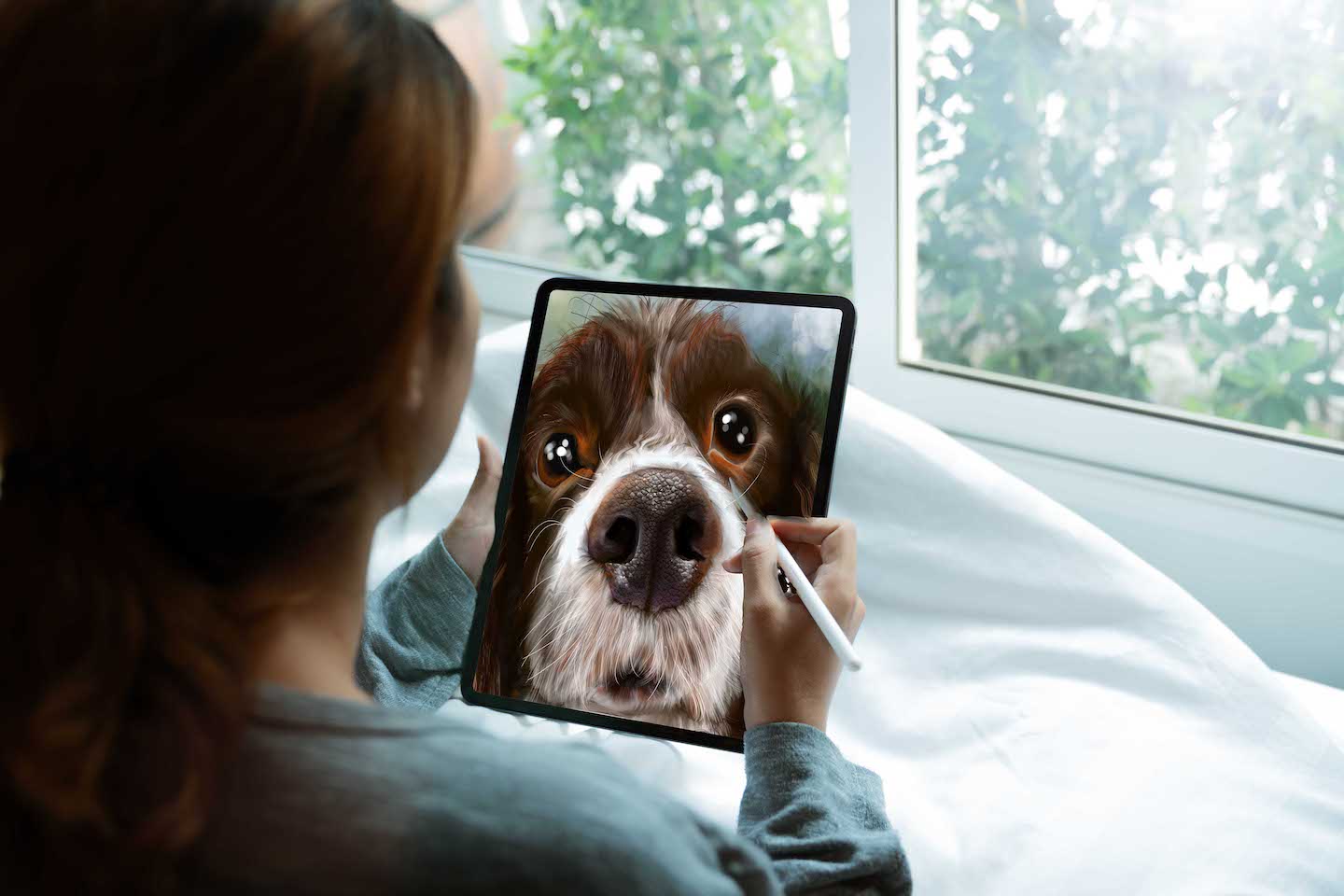 (Image credit: blackzheep - stock.adobe.com)
(Image credit: blackzheep - stock.adobe.com)
In recent years, online art courses have gained popularity as a convenient and accessible way for artists to improve their skills and unlock their artistic potential. Among the various types of art courses available, iPad drawing classes have become particularly popular among digital artists and enthusiasts. In this section, we will explore the benefits of iPad drawing classes and how they can help you enhance your artistic skills.
iPad drawing classes are specifically designed for artists who want to learn how to create digital artwork using their iPad as a creative tool. These classes are typically offered by professional artists, illustrators, or educators who are experienced in digital art and have a deep understanding of the capabilities and features of the iPad as a drawing tool. Online platforms, websites, and art communities offer a wide range of iPad drawing classes, catering to different skill levels, interests, and artistic styles.
One of the significant advantages of taking an iPad drawing class is the flexibility and convenience it offers. Online art courses allow artists to learn at their own pace and on their own schedule, eliminating the need to travel to a physical location for classes. This flexibility is particularly beneficial for artists who have busy schedules, commitments, or limitations that may prevent them from attending traditional art classes in person. With an iPad drawing class, you can learn and practice at your convenience, fitting the coursework into your daily routine and lifestyle.
iPad drawing classes also provide access to expert instruction and guidance. Many of these classes are taught by professional artists or educators with extensive experience in digital art, who can offer valuable insights, techniques, and feedback on your artwork. They can guide you through the process of using various drawing apps, mastering different tools and features, and developing your artistic style. Additionally, these classes often include demonstrations, tutorials, and exercises that allow you to learn through practical application, helping you build a solid foundation in digital art.
Another benefit of iPad drawing classes is the opportunity to connect with a community of fellow artists. Online art courses often provide a platform for students to interact, share their progress, and receive feedback from peers. This community aspect can be motivating, inspiring, and conducive to growth as artists can learn from each other, exchange ideas, and build meaningful connections. It also provides an avenue for networking and collaboration, which can open up opportunities for professional development and exposure.
iPad drawing classes cover a wide range of topics and techniques, catering to different interests and skill levels. These courses may focus on specific genres or styles of digital art, such as character design, concept art, illustration, or digital painting. They may also cover different drawing apps, such as Procreate, Adobe Photoshop, or Autodesk Sketchbook, and teach various techniques, such as sketching, inking, coloring, shading, and composition. Some classes may also cover more advanced topics, such as digital art workflows, creating custom brushes, or integrating traditional and digital media. These classes provide a structured and organized approach to learning, allowing artists to build a strong foundation and progress at their own pace.
In conclusion, iPad drawing classes offer a convenient and flexible way for artists to unlock their artistic potential and improve their digital art skills. They provide access to expert instruction, practical application, and a community of fellow artists, making them a valuable resource for artists of all levels. Whether you're a beginner looking to learn the basics of digital art or an experienced artist looking to refine your techniques, an iPad drawing class can be a worthwhile investment in your artistic journey.
How to Choose the Right iPad for Drawing - Factors to Consider for Artists
Choosing the right iPad for drawing is a crucial decision for artists who want to create digital art. With the wide range of iPad models available on the market, it's important to consider various factors to ensure that you select the best iPad that meets your specific needs as an artist. In this section, we will explore the key factors to consider when choosing an iPad for drawing.
- Size and Portability: The size and portability of the iPad are crucial factors to consider when choosing an iPad for drawing. iPads come in different screen sizes, ranging from 7.9 inches to 12.9 inches, with varying weights and dimensions. A larger screen size can provide a more immersive drawing experience and allow for more precise detail work, while a smaller screen size can be more portable and convenient for on-the-go artists. Consider your preference for screen size and how you plan to use your iPad for drawing, whether it's at home, in the studio, or while traveling.
- Display Quality: The display quality of the iPad is another important factor to consider for drawing. Look for an iPad with a high-resolution display that offers crisp and accurate colors, sharp details, and good brightness and contrast levels. This will ensure that your artwork is displayed accurately and that you can see the fine details of your work while drawing. Some iPads also offer advanced display technologies, such as ProMotion technology, which provides a higher refresh rate for smoother and more responsive drawing experience.
- Apple Pencil Compatibility: The Apple Pencil is a popular stylus that offers precise and pressure-sensitive drawing capabilities on the iPad. Not all iPad models are compatible with the Apple Pencil, so it's important to check for compatibility when choosing an iPad for drawing. The Apple Pencil offers a seamless drawing experience with minimal lag and accurate pressure sensitivity, making it an essential tool for artists. Find out which Apple Pencil is compatible with which iPad
- Performance and Processing Power: The performance and processing power of the iPad are crucial for smooth and lag-free drawing experience. Look for an iPad with a powerful processor and ample RAM to handle the demands of drawing apps, rendering complex artwork, and multitasking. Consider the storage capacity as well, as larger storage options allow for more artwork and projects to be stored locally on the iPad. A powerful iPad with ample storage will ensure that your drawing experience is seamless and efficient, without any lag or slowdowns.
- Battery Life: Battery life is an important consideration for artists who plan to use their iPad for extended periods of drawing. Look for an iPad with a long battery life that can last through your drawing sessions without frequent recharging. Battery life can vary depending on the iPad model and the intensity of your drawing activities, so consider your usage patterns and choose an iPad with a battery life that meets your needs.
- Budget: Budget is always an important consideration when making any purchase, including an iPad for drawing. iPads come in a range of prices, and the cost can vary depending on the model, storage capacity, and additional features. Consider your budget and prioritize the features that are most important for your drawing needs.
In conclusion, the iPad has become a game-changer for artists, unlocking a world of creative possibilities in the digital realm. From choosing the right iPad model and accessories, to exploring top drawing apps and learning from talented artists on social media, we've covered it all in our comprehensive guide. Whether you're a beginner or a seasoned artist, the iPad can be a powerful tool to unleash your artistic potential and take your digital artwork to new heights. So, grab your iPad, let your creativity flow, and embark on your artistic journey with confidence. Embrace the possibilities of the digital art world and create masterpieces like never before with the best iPad for drawing!
Useful Resources
- Online art communities and forums: Websites and online forums dedicated to digital art, such as DeviantArt (https://www.deviantart.com/) and ArtStation (https://www.artstation.com/), can be valuable sources of information on iPad drawing techniques, tips, and artist recommendations.
- Technology and gadget review websites: Websites such as CNET (https://www.cnet.com/) and TechRadar (https://www.techradar.com/) often provide in-depth reviews and comparisons of different iPad models and accessories for drawing.
- Art and design publications: Magazines and websites that focus on art and design, such as Digital Arts (https://www.digitalartsonline.co.uk/) and ImagineFX (https://www.creativebloq.com/imaginefx), may have articles and tutorials related to iPad drawing techniques and recommendations.
- Online art education platforms: Websites like Skillshare (https://www.skillshare.com/) and Udemy (https://www.udemy.com/) offer online art courses that may include lessons on drawing with an iPad.
People Also Ask
Q: What iPad model is best for drawing?A: The best iPad model for drawing depends on your budget, preferences, and specific needs. iPad Pro models are generally considered the top choice for artists due to their larger screens, faster processors, and support for the Apple Pencil 2 with its advanced features. However, iPad Air and iPad mini models also offer excellent drawing capabilities at a more affordable price point.
Q: Which drawing app is best for iPad?
A: There are several drawing apps available for the iPad, and the best one for you may depend on your drawing style and preferences. Some popular drawing apps for iPad include Procreate, Adobe Fresco, Autodesk Sketchbook, and Clip Studio Paint. These apps offer a wide range of features, including brush customization, layer management, and advanced drawing tools, making them suitable for professional artists.
Q: Can I use the iPad for professional artwork?
A: Yes, many professional artists use the iPad for creating artwork. The iPad, paired with a stylus like the Apple Pencil, offers a powerful and portable tool for digital art creation. With the right drawing app and accessories, the iPad can be used for a wide range of professional artwork, including illustrations, concept art, character design, digital painting, and more.
Q: What accessories do I need for iPad drawing?
A: To fully utilize the iPad for drawing, you may need some accessories. The most essential accessory is a stylus, such as the Apple Pencil, which offers precision and pressure sensitivity for a natural drawing experience. Additionally, a screen protector can protect your iPad screen from scratches, and a stand or holder can help you position your iPad at a comfortable angle for drawing. Some artists may also prefer to use a Bluetooth keyboard for shortcuts and workflow efficiency.
Q: Can I print artwork created on the iPad?
A: Yes, artwork created on the iPad can be printed. The iPad's high-resolution display and advanced drawing apps allow for detailed and high-quality artwork that can be printed in various sizes and formats. You can save your artwork in a high-resolution format, such as TIFF or PNG, and transfer it to a computer for printing or send it to a professional printing service.
Q: Can I use traditional art techniques on the iPad?
A: Yes, many drawing apps for the iPad offer features that simulate traditional art techniques, such as realistic brushes, textures, and blending modes. This allows artists to recreate traditional art styles digitally, such as oil painting, watercolor, charcoal, and more. Additionally, some artists may combine traditional and digital techniques by importing scanned sketches or incorporating traditional media into their digital artwork.
Q: Are there any online resources for learning iPad drawing?
A: Yes, there are numerous online resources available for learning iPad drawing. Many artists and educators share tutorials, tips, and techniques on social media platforms like YouTube, Instagram, TikTok, and online art communities. There are also online courses, tutorials, and workshops specifically focused on iPad drawing that can help you improve your skills and learn new techniques.
Q: Can I use the iPad for professional work or commissions?
A: Yes, many professional artists use the iPad for their work and commissions. The iPad offers a portable and efficient tool for creating digital artwork, and many clients and art buyers are open to artwork created digitally. However, it's important to ensure that your iPad artwork meets the specific requirements of your clients or commission requests, such as resolution, file format, and printing specifications


